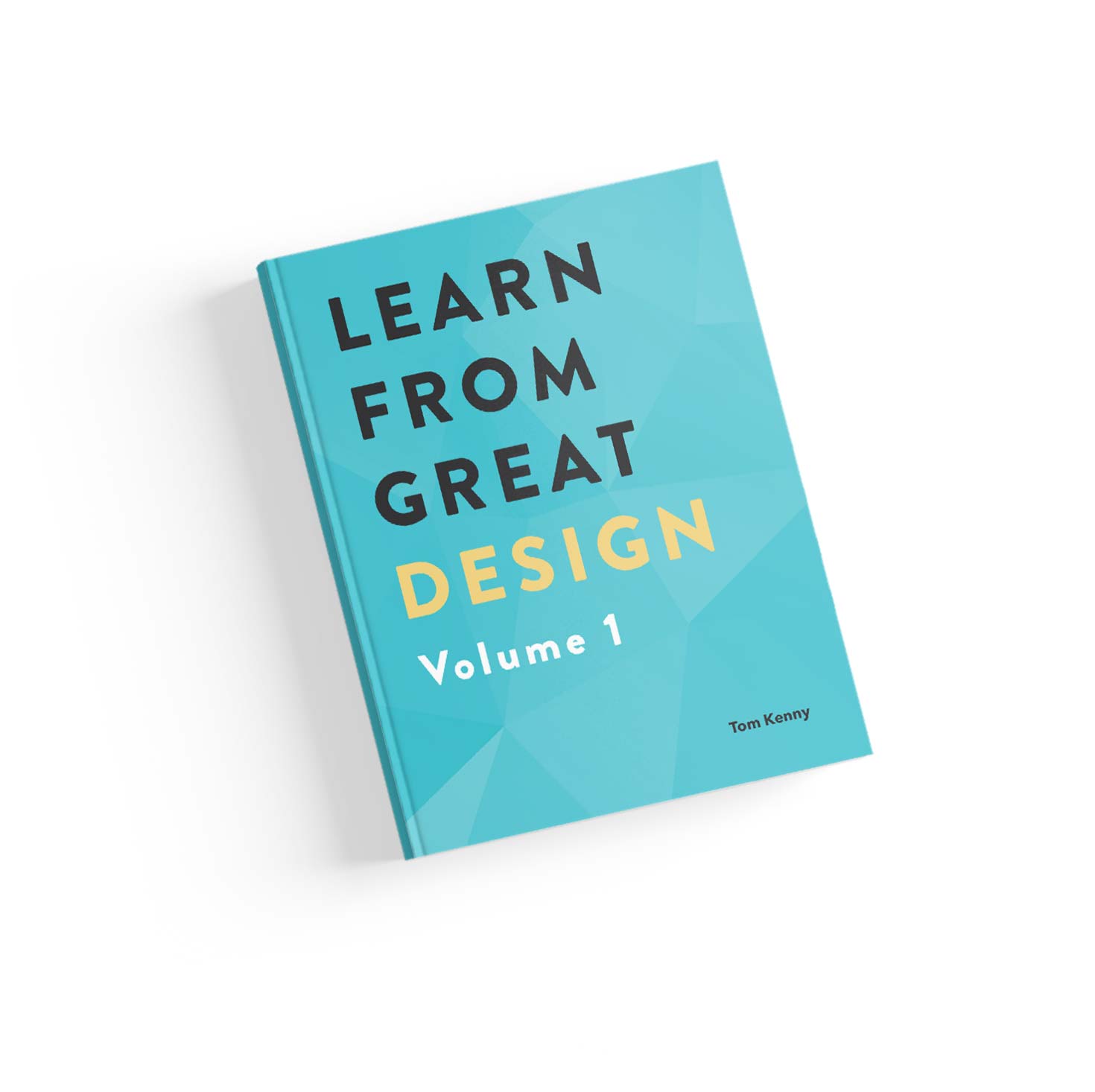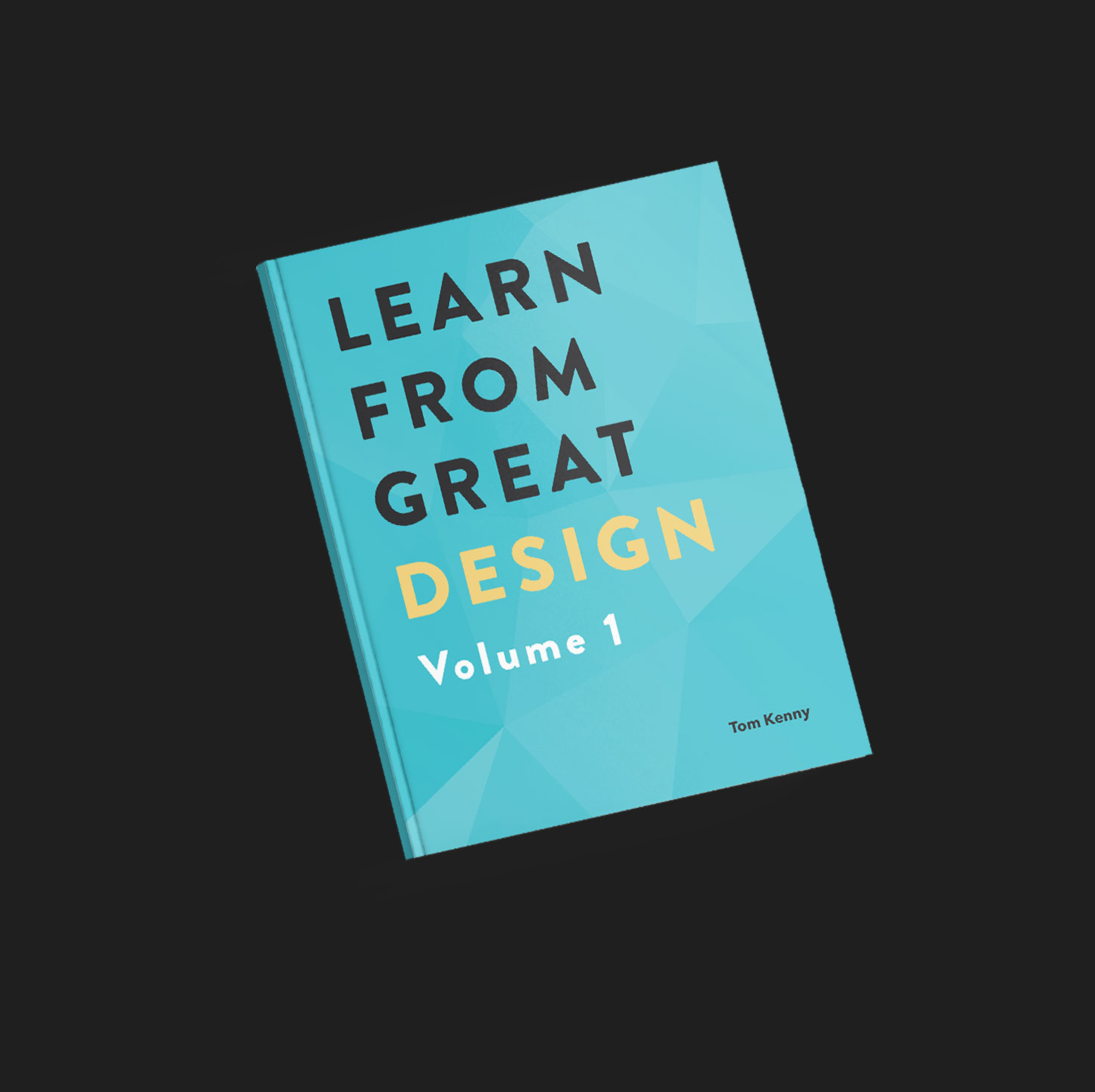The heat of the summer is starting to get to us. All round the world, temperatures are rising due to global warming and our part of the world in the UK is not immune.
Usually known for mostly cold, wet and cloudy, summers have become noticeably warmer, so my wife and I decided to upgrade our cheap fans by investing in something better.

We opted for a Dyson fan that also purifies the air (hopefully good for my horrendous hay fever) while it cools the room and like most technology these days, it's controlled with an app. Unfortunately, it comes with a rather frustrating flaw in the UX design.
The Dyson Link App

At first glance, it doesn’t look bad at all. It actually looks quite nice. The background image of the house looks great and the data is displayed in an easily glanceable way, separating inside and outside conditions.
The controls of the device are easy to grasp and use too. Placing the controls towards the bottom of the screen is smart as they’re all within comfortable reach of my thumb.

If the air quality changes beyond a certain amount, an obvious change in colour of the house or the outside area changes to warn you. “Fair” should be yellow according to their air quality scale though, but you get the point.
There’s a lot to like about the Dyson Link app.
The main UX issue mentioned earlier comes when you want to switch between different sections.
There are effectively 5 sections in the app. The 4 icons in each corner of the screen take you to 4 of them with the home view you see when you first load the app being the other.

Problem is, once you go into a page, you’re unable to jump from one to another as easily as you could. They’re just overlays and you have to close each one to go back to the home page before you can navigate to another page. Switching between two sections becomes more work than it needs to be.
It also took me a while to know what the clock icon actually meant. I kept thinking it was the snooze function but it took me many wrong taps for me to learn it is actually for scheduling the device to turn on and off at specific times.
A Better UI Solution

The tab bar rearranges the icons to the bottom of the screen in a more convenient location. The addition of labels makes them much easier to understand. I wouldn’t have had the initial confusion with the clock icon if there was a label.
The benefits of this tab bar redesign for Dyson:
- You can get to any other page from wherever you are with a single tape making it much easier for someone like me who likes to regularly check the status of the fan and adjust accordingly.
- Each icon has a label. Now there is no doubt what each icon means.
- The tab bar is easier to reach than close buttons on larger devices.

Additionally, if you have more than one Dyson device, another tab bar can be introduced above the main navigation, to allow you to switch devices no matter where you are in the app.
Other Examples

Slack moved away from placing everything in a menu (it wasn’t even a menu icon, it was just their logo) to...

...you guessed it, a tab bar!

Apparently, Facebook also introduced a tab bar at the bottom of their app at some point. I say apparently because I wouldn’t actually know, having deleted my Facebook account many years ago due to their creepy behaviour. Delete your Facebook account!
Even Snapchat, which was somewhat known for its less conventional navigation, adopted a bottom navigation bar.
It’s become such a standard element of an app design over the last few years, it makes you wonder why Dyson didn’t go down the same route.
That’s it. A simple but effective change.
So simple, you might think, what’s the big deal? The big deal is you may be using the app multiple times a day when stuck in doors in the heat. It needs to be better, especially considering the premium price of any of Dyson’s devices.
Next time you think about using custom navigation, consider using a tab bar.